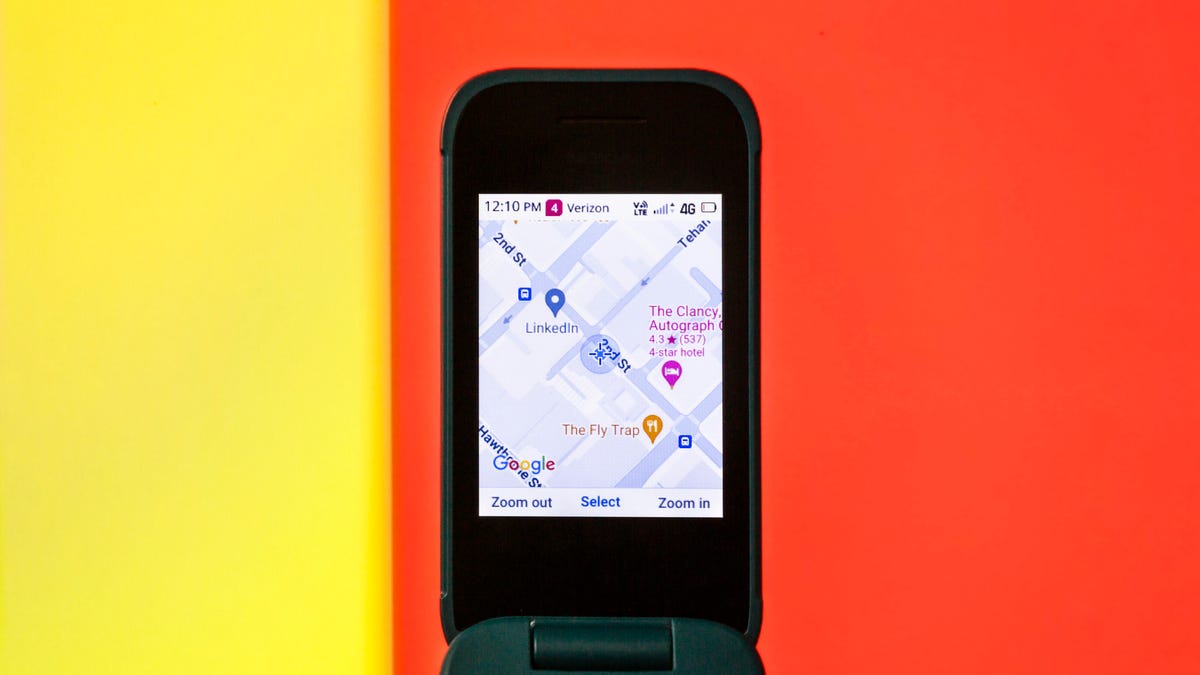I use my iPhone to write down my thoughts and feelings all the time, mostly in the Notes app. Apple recently released the Journal app to provide a space to reflect on your day, and I tried it, but it wasn't for me. I prefer to use the Notes app, perhaps because I'm already used to it.
There's nothing wrong with Journal, it's a perfectly good app. I have friends and family who use it daily. Personally, I'm not interested in journaling on my phone. You'd think I could just ignore the app, right? Unfortunately, it's not that easy.
I tried Journal once, just to see what it was all about, and I never used it again. But since I used Journal once, I absentmindedly signed up for Journaling Suggestions, as I sometimes do when I quickly skip through pop-ups when I want to try something.
Now I get suggestions from the Journal app almost every day, in the form of notifications, asking me to reflect on what I just did, whether it's a doctor's appointment, a long bike ride, or a trip to the grocery store. He knows what I do because I gave him access (without thinking too much) to my location, photos, contacts and more.
The Journal knows what I do, where I go and who I do it with. Since I don't want to record anything in the journal, I'd rather the Journal not have access to this personal information, and I certainly don't want to receive additional notifications.
Fortunately, there is an easy way to stop Journal from bothering you again. I'll show you two ways to do this: turn off journaling suggestions and stop journal notifications. Here's what you need to know.
While you're here, here's how to fix all of iOS 17's most annoying features and settings and the best iPhone options available in 2024.

If you don't use Journal, you can prevent it from accessing your data.
How to stop journaling suggestions from accessing your data
Journal sends you suggestions based on your activities, media usage, contacts, photos, and key locations. If you go to work, take a photo at a restaurant or spend time in the park, you may receive a suggestion from the Journal because, in a way, it monitors what you are doing.
The Journal also sends suggestions based on who's around you, so if you're spending time with friends or family, the Journal can use Bluetooth to determine that and send you a notification to include them in your journal.
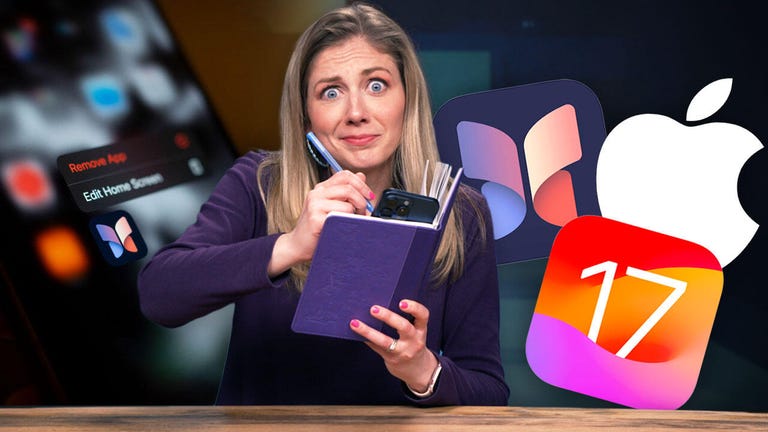
See this: What I Learned Using Apple's Journal App
Aside from the annoying notifications, if you don't keep a journal, you might not like that the Journal app has access to all this data. Additionally, this personal information may be shared with other journaling apps that use Apple's Journaling Suggestions feature.
According to Apple, any information collected is treated as described in Apple Privacy Policywhich includes end-to-end encryption and other privacy features, but you may prefer that Journal not have full access to your information.
To stop Journal from accessing your information (and also stop notifications), go to settings > Daily > Journaling Suggestions > Suggestion privacy settings and hit Turn off everything at the top of the page. A pop-up will appear asking you to confirm that you want to turn off all journaling suggestions.
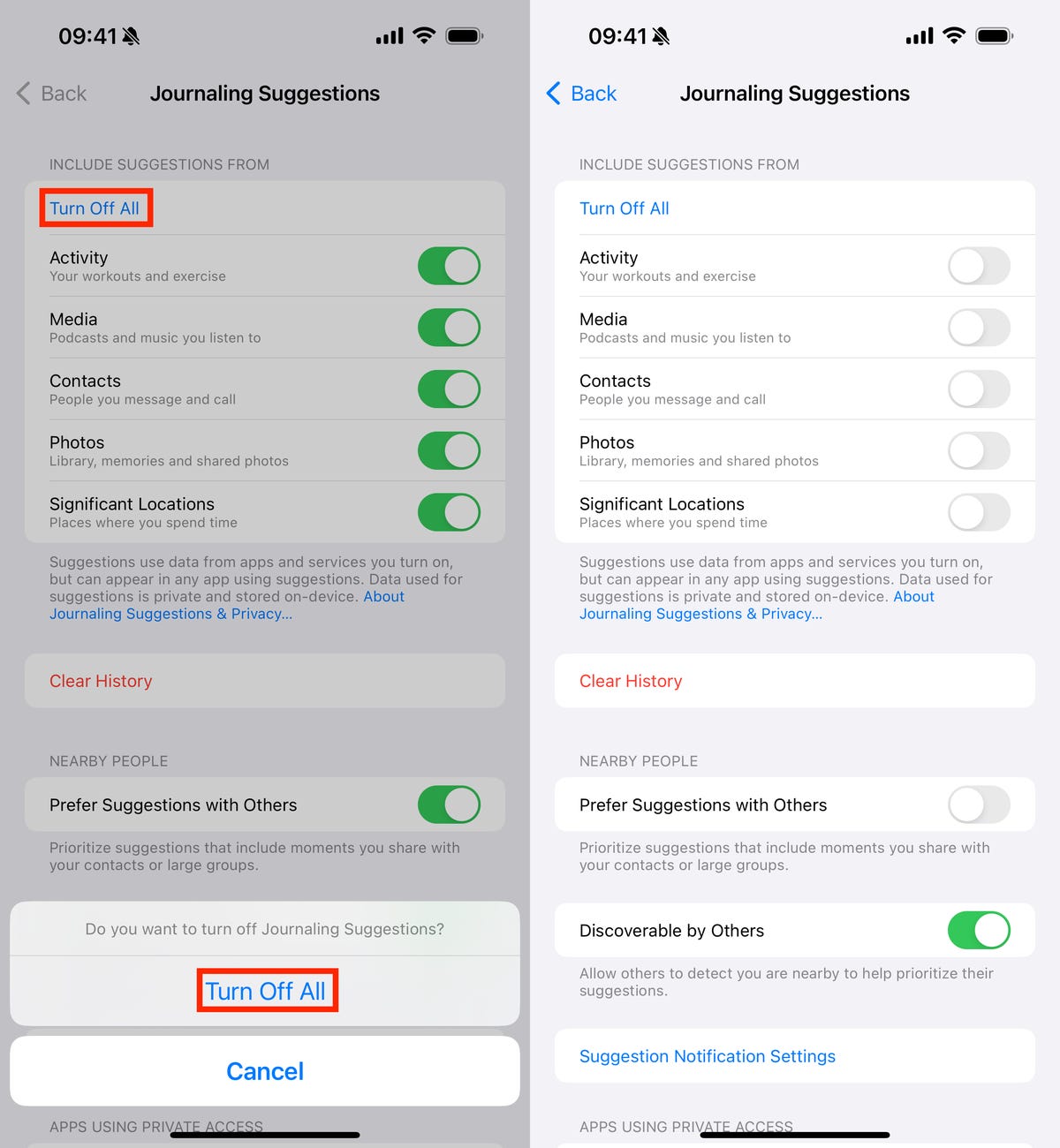
At the bottom, you may notice that a setting may still be enabled. If you want to prevent others from discovering your phone or tagging you in their own diary entries, disable Discoverable by others.
This will prevent Journal from accessing your data and prevent the app from sending you notifications.
How to stop receiving notifications for journaling suggestions
Now, if you want to use Journal and don't mind the app having access to your data, you can still keep Journal Suggestions on, but turn off notifications so you're not bombarded with reminders to write down your thoughts and feelings.
Go to settings > Daily > Journaling Suggestions > Suggestions notification settings and just turn it off Allow notifications.
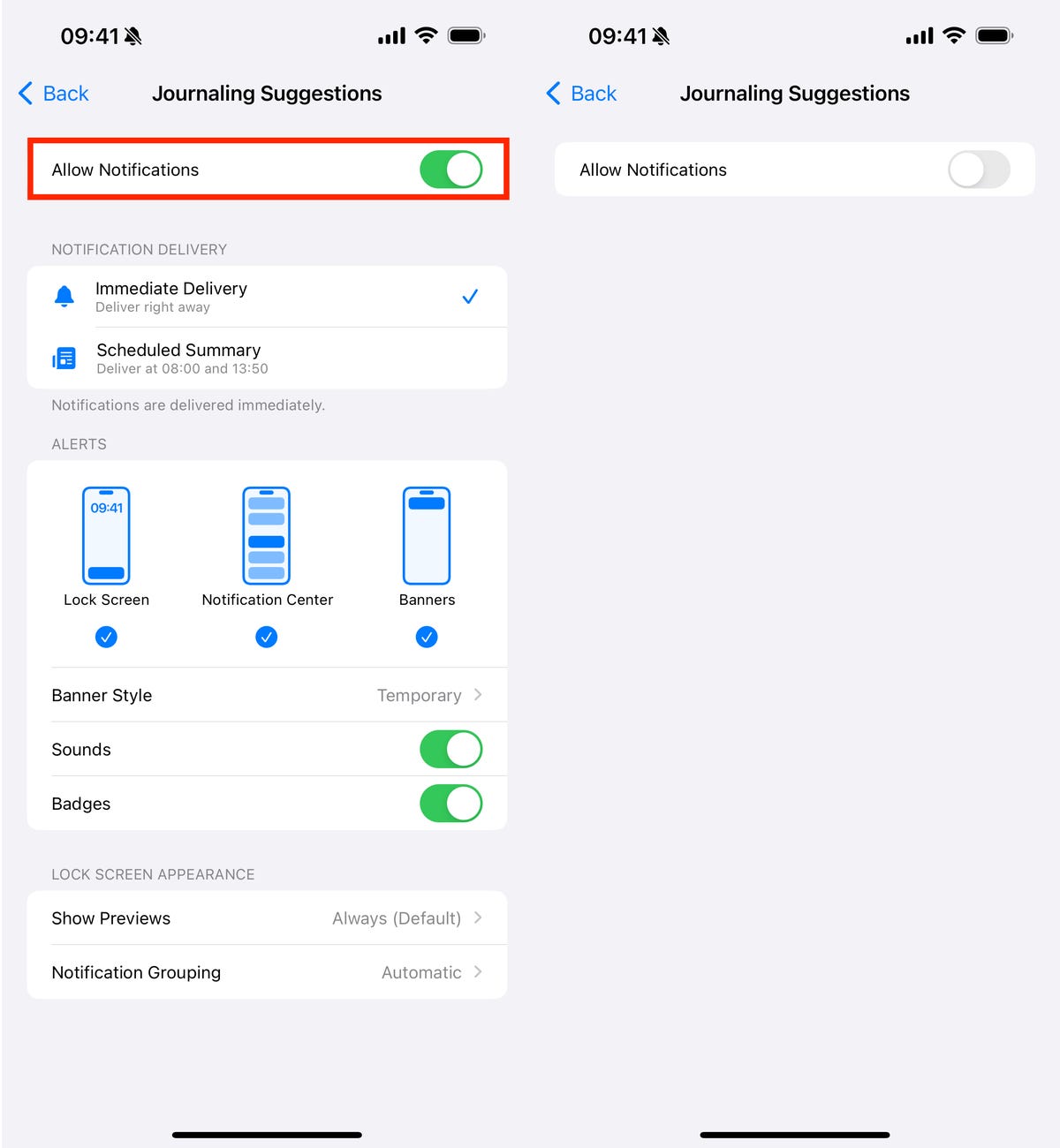
You can also set notifications to only receive notifications on the lock screen or notification center instead of banner notifications, but if you want to remove notifications completely, keep Allow notifications turned off.
Observation: This just turns off notifications, but allows Journal to still have access to your data, and you'll still see suggestions if you sign in to the Journal app.
To learn more, read all the new features in iOS 17.4 and 17, hidden features and settings in iOS 17.