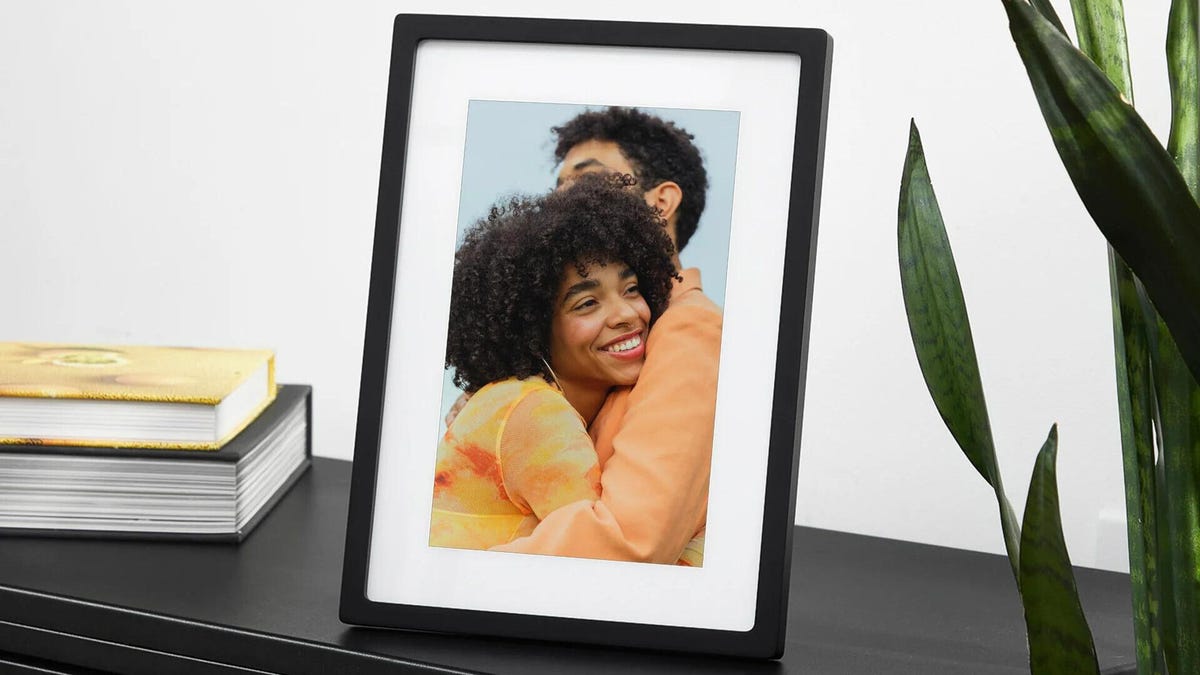No one likes trying to relax with their favorite show, only to be met with technological resistance and excessively long wait times. If you're struggling to get your Roku TV to open your shows, it may seem like you need to delete apps or even get a new TV, but luckily there may be an even simpler solution than that.
When your computer, Android or iPhone starts to slow down and take a long time to load programs or files, one of the first steps is to clear the cache. What you may not know is that Roku TVs' storage cache can also slow down when storing too much. The cache is where your TV's apps store temporary data, but the more apps you have, the more storage space it takes up on your TV.
How to Clear Roku TV Cache
This process on a Roku TV is not as simple as it is on other devices. Improve your device's performance and clean it by following these steps. Keep in mind that your Roku will restart, clearing the cache, but will not reset to factory defaults:
Reset Roku TV in Settings
- From the main menu, scroll to the bottom of the list and select the settings menu.
- In Settings, find System and open it.
- Scroll down to Power and select it.
- Select System Reset and click Restart Confirm.
This will turn off your TV and clear the cache, but will not reset it to factory defaults. Your Roku TV should turn back on in about 30 seconds. If that doesn't work, you can try using the hidden remote function to reset the TV.
Reset Roku TV with Remote
- I go to the Home menu and make sure the highlight is over the Home option on the left.
- On your remote, press the Home button five times.
- Push the Above arrow once.
- Push the Go back button twice.
- Push the Fast forward button twice.
- Wait for your Roku to restart.
Uninstall the application
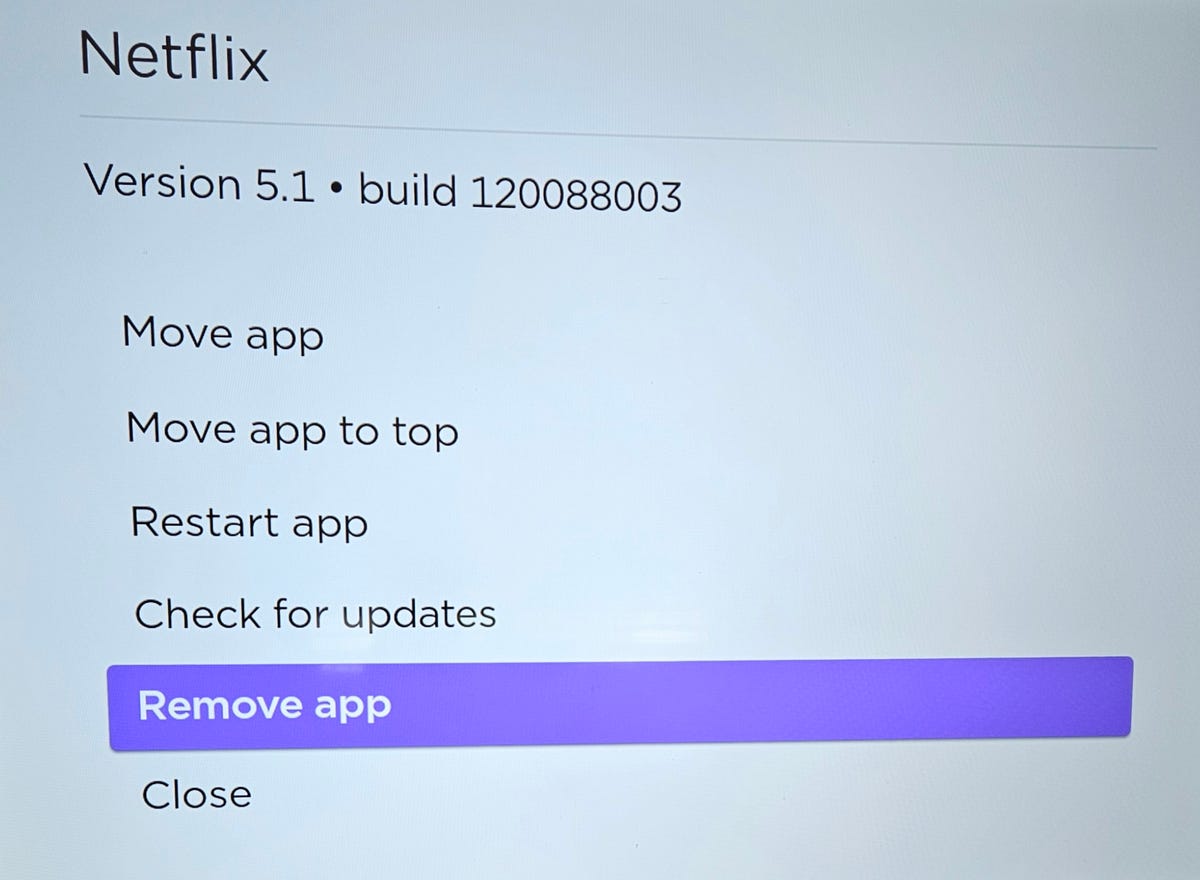
If resetting your Roku TV doesn't resolve your slowdown issues, you may need to uninstall and reinstall the app that you believe is causing the problem. As a warning, all users and settings will be removed from the application and you will need to configure them again upon reinstallation.
- Highlight the app, but don't open it.
- Push the * button on your remote control.
- Select Remove channel of the pop-up.
Roku TV Factory Reset
For those who are still having issues at this point, you may want to do a factory reset of your entire Roku TV. This will remove all your users, logins and applications. It will be the same as if you had just brought it home from the store.
- From the menu, select settings.
- Meet System and select it.
- At the bottom of the System menu, go to Advanced system settings.
- Select Factory reset and enter the code below the number pad on the right to confirm the reset.